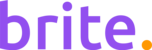One way to improve Minecraft's performance is to allocate more RAM. Doing this can be especially helpful when running mods. Allocating more RAM can be done through the launcher. In this guide, we'll show you step-by-step how to allocate more RAM.
Step 1: Open the Minecraft Launcher

Step 2: Select the "Installations" tab

Step 3: Click the drop-down menu next to "Latest release" and click "Edit"

Step 4: Click "More Options"

Step 5: Under "JVM Arguments" edit the encircled text.

The number in the encircled text is how much RAM will be allocated to Minecraft. eg. "-Xmx2G" means 2GB of RAM will be allocated to Minecraft. For our example, we'll be changing the number to 4 (eg. "-Xmx4G") to allocate 4GB of RAM as you'll see below.

Important: When allocating more RAM to Minecraft, make sure your computer has enough RAM for the operating system as well as for Minecraft. Windows 10 needs 2.5GB of RAM alone, so if you only have 4GB of system RAM, you can only allocate a maximum of 1GB of RAM to Minecraft.
Our test system has 8GB of RAM, and the theoretical maximum amount of RAM that we can safely allocate to Minecraft is 5GB, leaving the rest for the OS. Having more system RAM available means you can allocate more RAM.
Step 6: Click "Save"

Now you're ready to enjoy a smoother Minecraft playing experience.